Plugin text-to-image for GIMP
Description
Plugin creates image with a given text using specified font. Image is autocropped to text size.
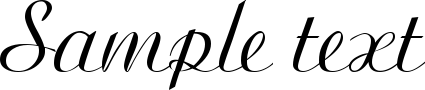
There is a dialog in an interactive mode for specifying all plugin parameters. It's located in File → Create → Logos → Just a plain text...
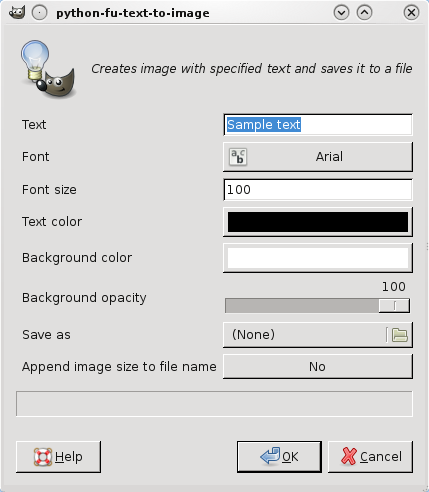
Plugin has the following parameters:
- Text
- Font
- Font size
- Text color

- Background color

- Background opacity — coefficient of background transparency; values are from 0 (fully transparent) to 100 (no transparency),


- Filename — file name for automatic saving of resulting image (empty filename — no saving),
- Size flag — flag for appending image size to the filename in the form filename-WxH.ext, where W is a width and H is a height.
This is the call of plugin in non-interactive mode:
# gimp -i -b "(python-fu-text-to-image RUN-NONINTERACTIVE \"Sample text\" \"Arial\" 100 '(0 0 0) '(255 255 255) 100 \"filename.png\" 1) (gimp-quit 0)"
The resulting image

goes to current directory into file with name filename-524x93.png.
Dependencies
GIMP 2.6 or above.
Tested on: GIMP 2.6.7.
License
The GNU General Public License (GPL), Version 2.
Download and install
Current version: Plugin text-to-image 0.2.
Download the script, put it into ~/.gimp-2.n/plug-ins, set executable bit on it.
Discussion
You can ask questions and suggest ideas in the corresponding topic of the blog or by sending emails directly.
Change log
version 0.2 [29.01.2010]
initial public release